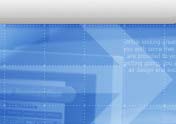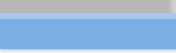How to migrate from Eudora to Outlook
Eudora is no longer supported. The latest version of Eudora does not work well on Vista. If you
want to migrate your OS to Vista, you may need to move email clients from Eudora to something
supported. Microsoft's OutLook © 2007 is the only choice.
The goal here is to migrate from Eudora Pro to Outlook 2007 with all the existing emails,
contacts, and attachments. The email clients has role accounts for sending emails, like
sales@your-company.com, support@your-company.com, but not receiving email, rather the
personal account, like george@your-company.com is being used for receiving emails.
Why does the role account not receiving email, you may wonder. Just like president@whitehouse.gov
is a role account, sending email to a role account will be aliased to a few people who
monitor that account, so that any incoming email to the role account can be responded in timely
manner.
Migrating from Eudora Pro to Outlook 2007 is a lot easier than you may think:
I) Copy all Eudora directory from c:\program files\qualcomm\qudora to
new system. Install Eudrao and select this default directory. The
purpose of install Eudora is for later to be imported into OutLook.
II) Install Popfile. Which will noticed the Eudora accounts and setup
properly by itself. You may have to train the Popfile later.
III) Configure OutLook 2007
1) create first email account. This account will be your default email account
when sending email out; If you don't want default, create one can not send email.
Receive email server IP address 127.0.0.1, sending server 192.168.12.xx
2) add other email accounts.
After setup all the email accounts, setup the accounts which will send email and which will not:
Select Tools | Send/Receive | Send/Receive Settings | Define Send/Receive Groups from the menu in Outlook.
Highlight the All Accounts group.
Make sure Schedule an automatic send/receive every ___ minutes. is checked under Setting for group "All Accounts".
Typically, you want the same setting unchecked under When Outlook is Offline.
Enter the desired interval for automatic mail retrieval.
Click Close.
If you want to exclude certain accounts from automatic mail checking:
Highlight the All Accounts group in the Send/Receive Groups dialog.
Click Edit....
Now highlight the account you want to exclude on the left.
Make sure Include the selected account in this group is not checked.
Click OK.
3) import email messages and accounts into Eudora:
"File | Import and Export... |
Import Internet Mail and Addresses".
4) Change the outlook auto correction feature:
Tools -> Options -> Mail Format -> Editor Options -> Proofing -> AutoCorrect Options
Uncheck "Capitalize first letter of sentences
5) Sending text emails, not html:
Tools -> Options -> Mail Format -> Message Format to plain text